
Do you want to delete your Pinterest account?
Luckily, the process is quite easy.
This post will show you exactly how to quickly and easily delete your Pinterest account step-by-step. The process is so simple that you can have it done in just a few minutes!
Let’s dive in.
Please note: Pinterest is always changing, and while I try my best to update my posts, not all information may be up to date. If you’re looking too see the most updated tips, strategies, and information, check out this resource page.
Things to know before deleting your Pinterest account
Before you go ahead and delete your Pinterest account, there are a few things you should know.
- Deleting your Pinterest will remove your profile and boards from the platform permanently. Your pins may still appear on the platform.
- After you delete your account, you have 14 days to recover it if you change your mind. To recover your account, you just need to log into it using your email and password, then Pinterest will send you a link to officially reactivate the account. After the 14 days, your account is permanently deleted and can’t be recovered.
- If you have any unpaid bills on Pinterest (such as from ads), these must be paid before you delete your account. (Learn more here.)
- If you delete your account, any linked business accounts connected to that account will be deleted as well. To avoid this, unlink your business account from your personal account before deleting your personal account.
Alternative to deleting a Pinterest account
If you realize that you’re not quite ready to delete your Pinterest account, you can also deactivate it.
Pinterest says:
If you deactivate your account, you can take a pause from Pinterest and reactivate your account later. Your profile and boards will not be visible until you reactivate your account.
It’s important to note that if you deactivate your account, your email address and username will stay tied to the account, so you can’t use them on other accounts.
You can learn more about deactivating your Pinterest account on this page.
Deleting vs. deactivating a Pinterest account
The largest difference between deleting and deactivating a Pinterest account is that when you delete a Pinterest account, it is non-recoverable after 14 days, but when you deactivate a Pinterest account, it is recoverable at any time.
Is your decision final?
Before this post gets into how to delete your Pinterest account, I want to make sure…Are you confident in your decision? Is your decision final?
Once you delete your account and wait the 14-day period, there’s no recovering your account. So make sure it’s what you really want to do this!
If you’ve tried to use Pinterest for marketing a business but haven’t seen the results you’ve hoped for, I encourage you not to give up just yet! These posts might be just what you need!
How to delete your Pinterest account
Here is how to delete your Pinterest account step-by-step. (If you would like to delete your Pinterest on mobile, you can find those steps later on in the post!)
1. Go to your Pinterest profile and click on the drop-down arrow in the upper righthand corner.
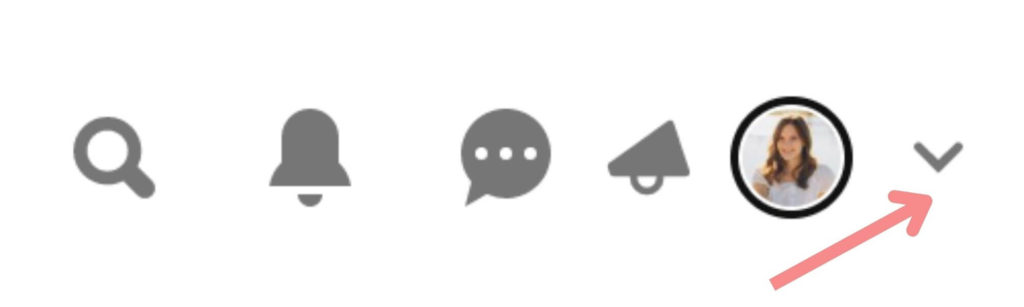
2. Select the Settings option.
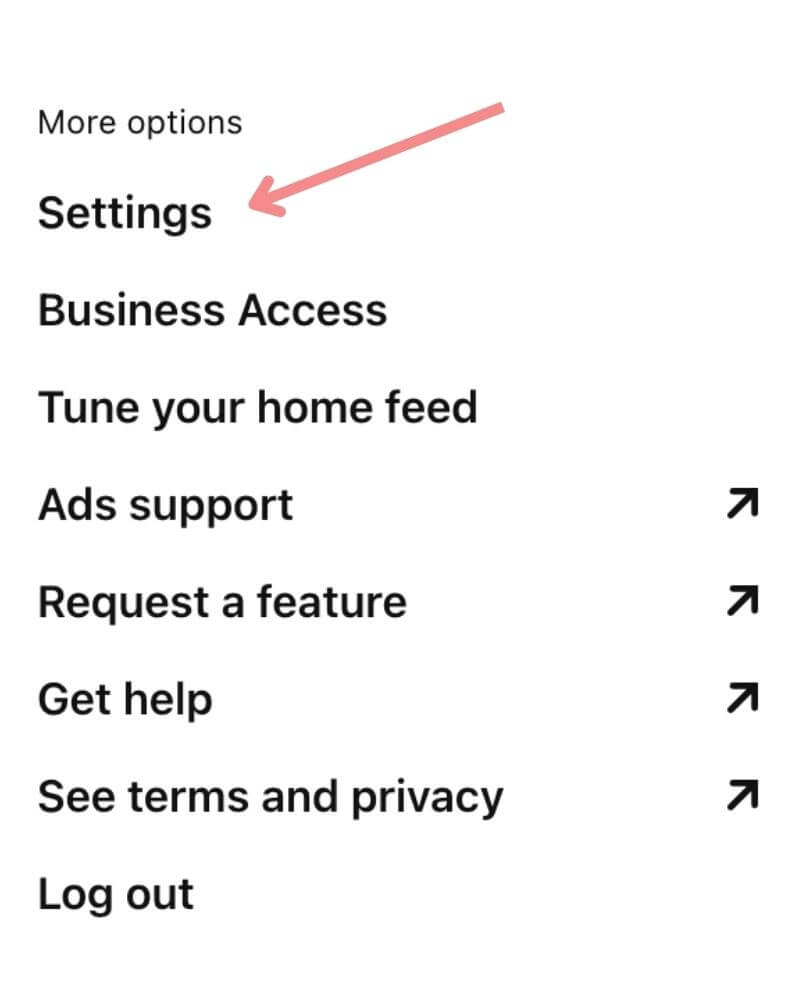
3. Click on Account management on the left-hand side of the screen.
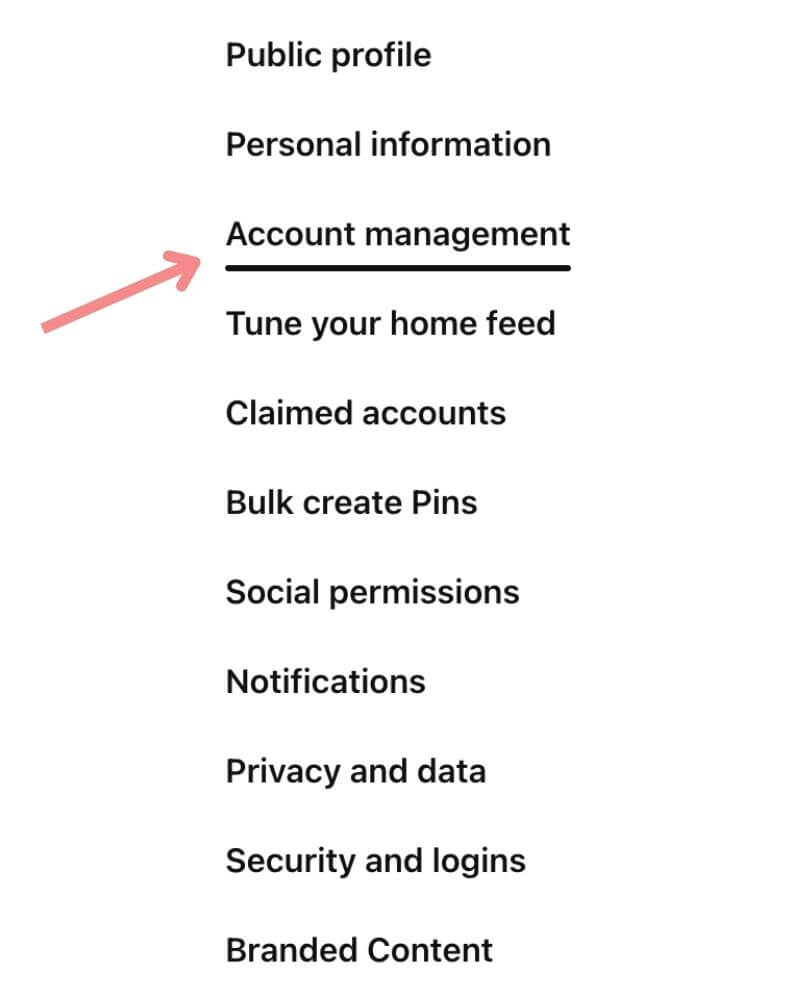
4. Under the Account Changes section, find Delete your data and account. To delete your account, select Delete account.
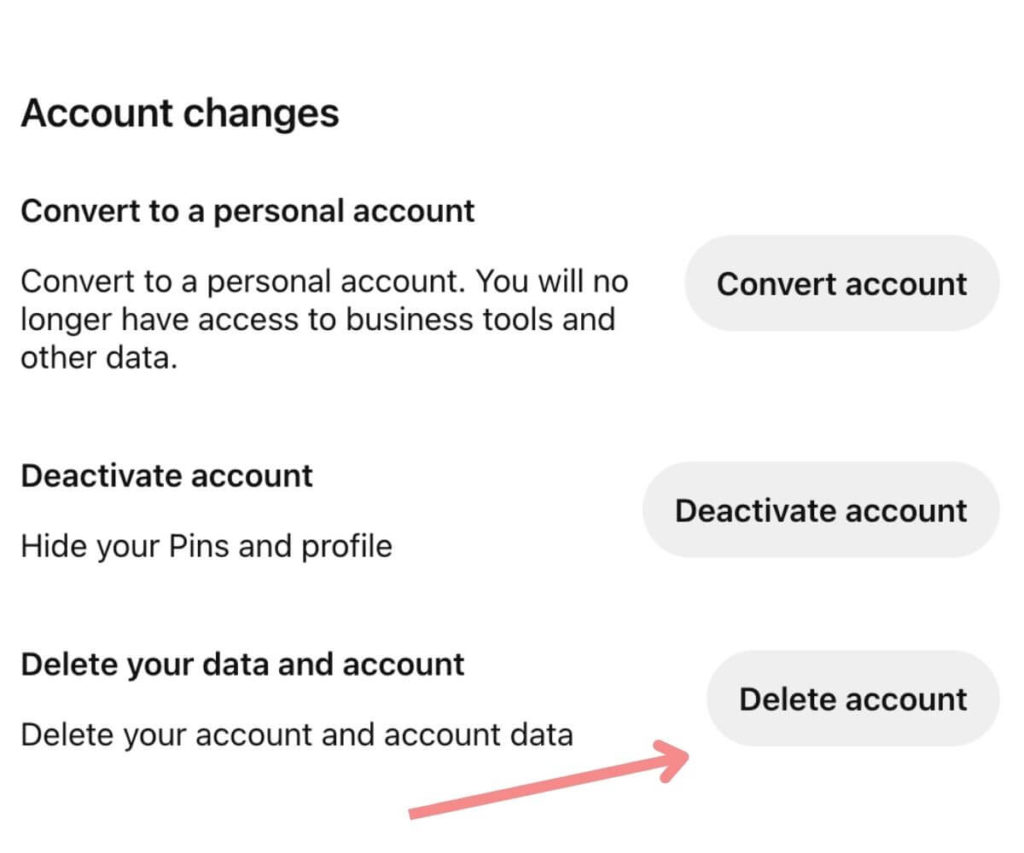
5. A screen will pop up to confirm the account you wish to delete. To move forward, select Continue.
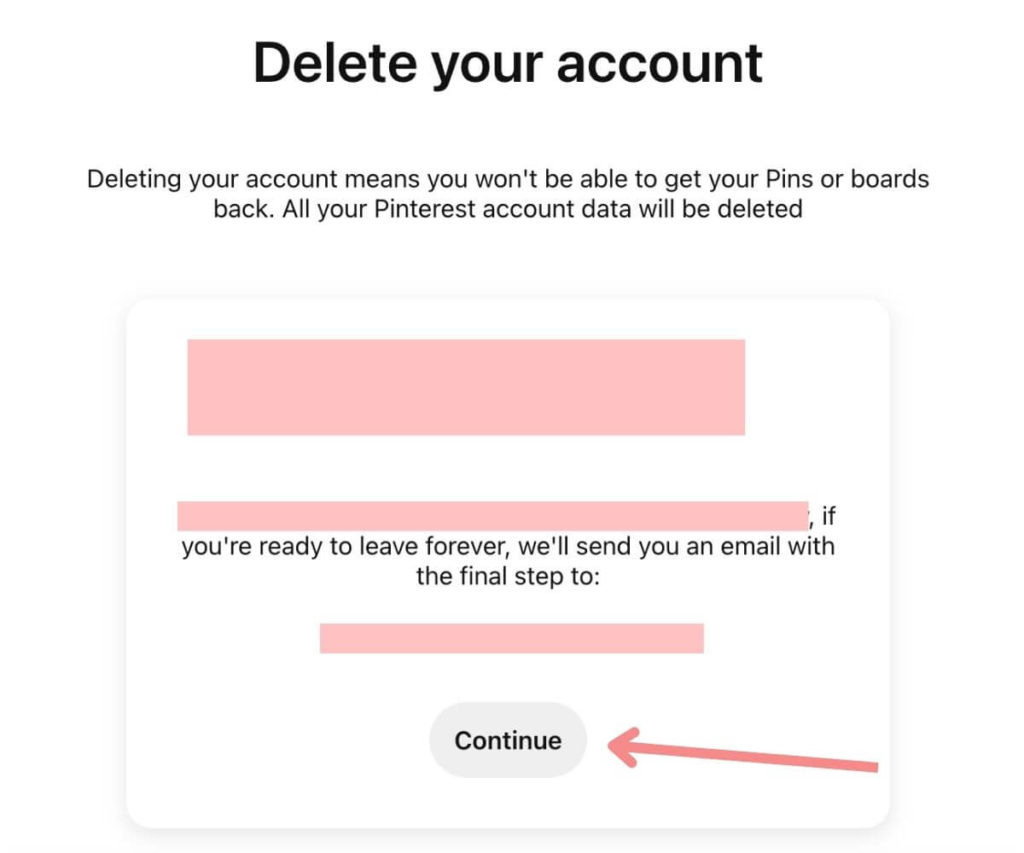
6. Pinterest will prompt you to answer a quick question about why you are deleting your account. After you answer the question, select Send email. Once you do this, Pinterest will send an email to the email associated with the account you are deleting to confirm it.
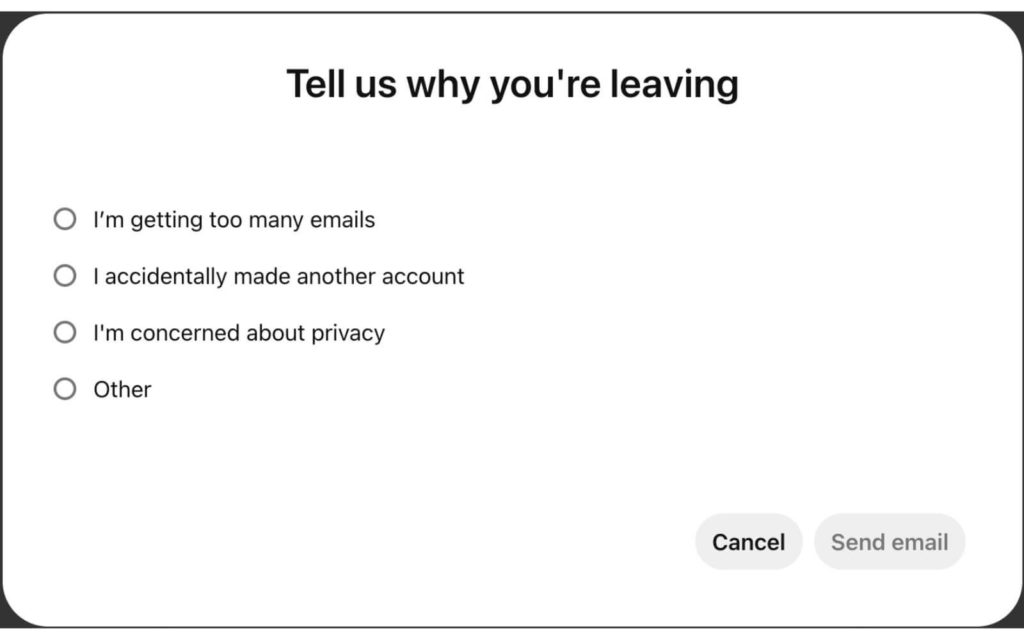
7. When you receive the email they’ve sent, click on it and read it through. Then, click the Yes, delete account button towards the bottom.
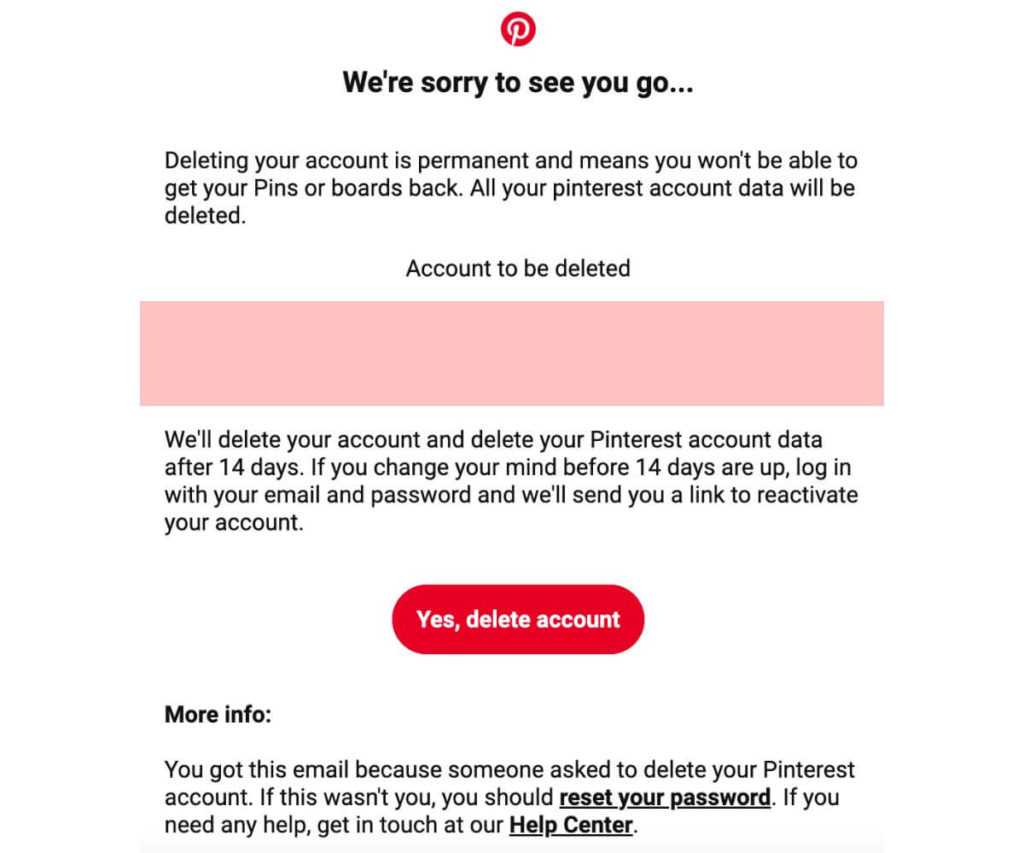
That’s it! After you click this button, your Pinterest account should officially be deleted.
How to delete a Pinterest account on an iPhone
If you’d prefer to delete your Pinterest account on an iPhone, simply follow the steps below!
1. Go to your Pinterest profile and click the three dots in the upper left-hand corner.
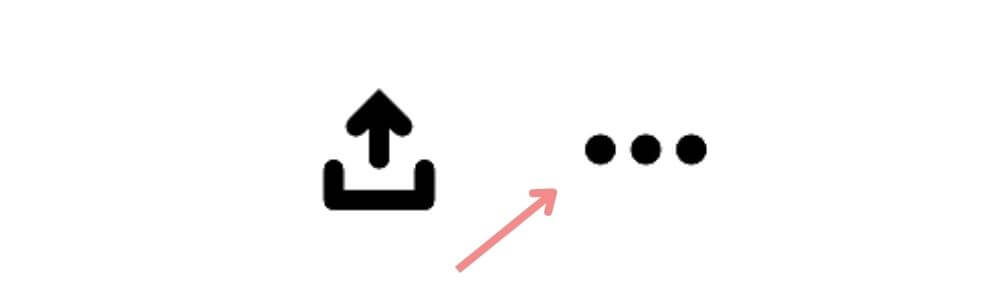
2. Then, click Settings.
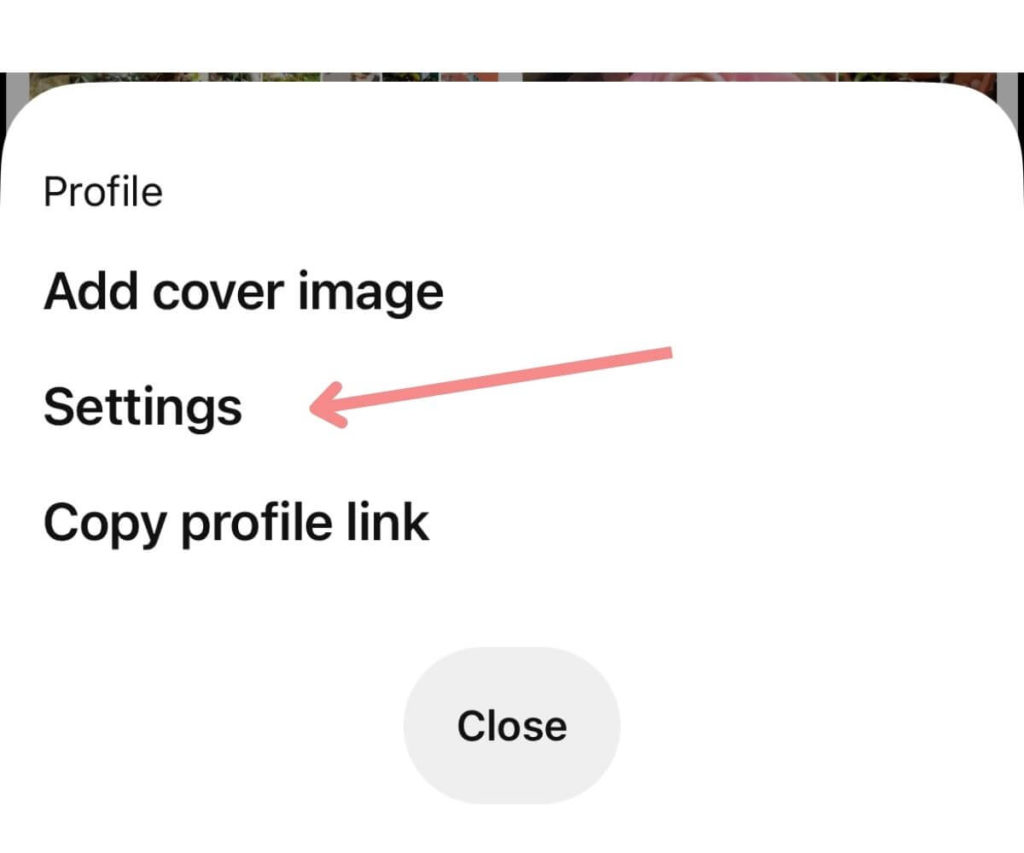
3. Next, click Account management.
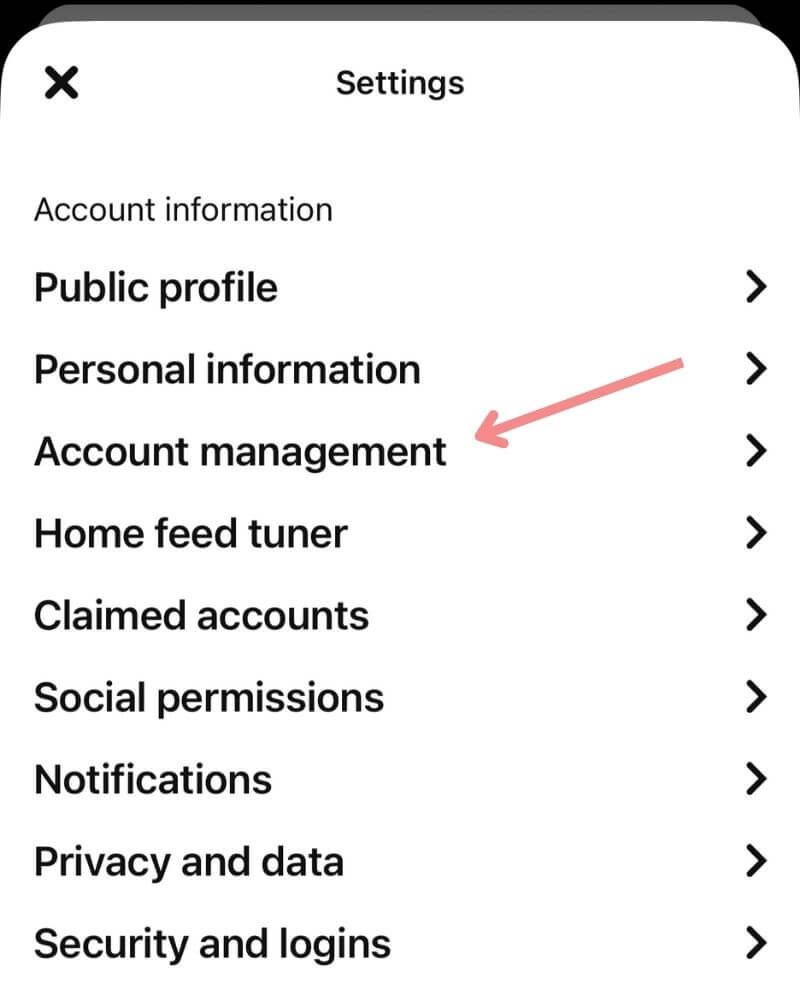
4. At the bottom of the page, select Delete your data and account.
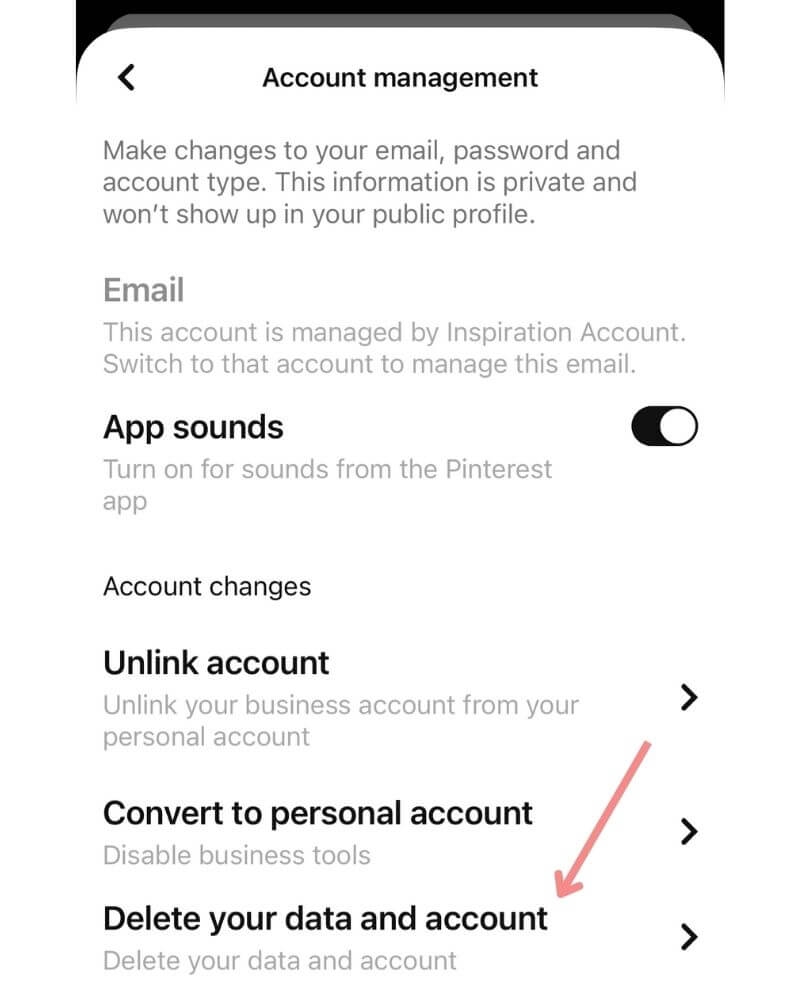
5. On the next page, click Continue.
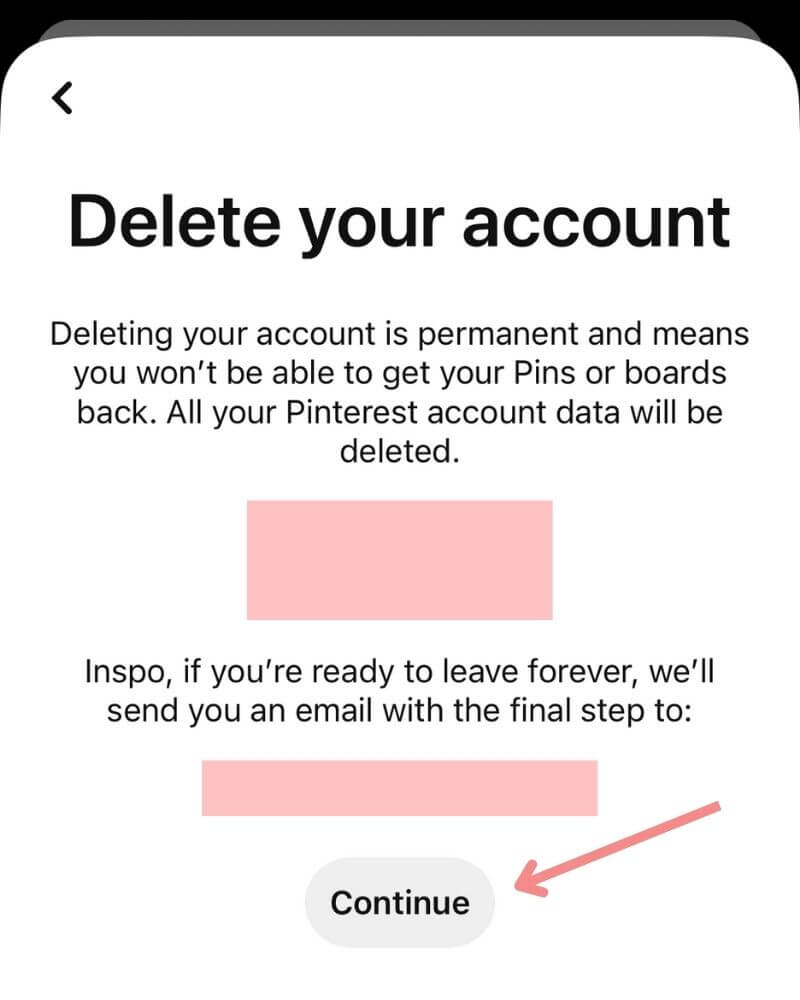
6. Pinterest will ask you why you are deleting your account. Answer the survey and click Send email. Once you click this, Pinterest will send an email to the email associated with the account you are deleting to confirm that you want to delete it.
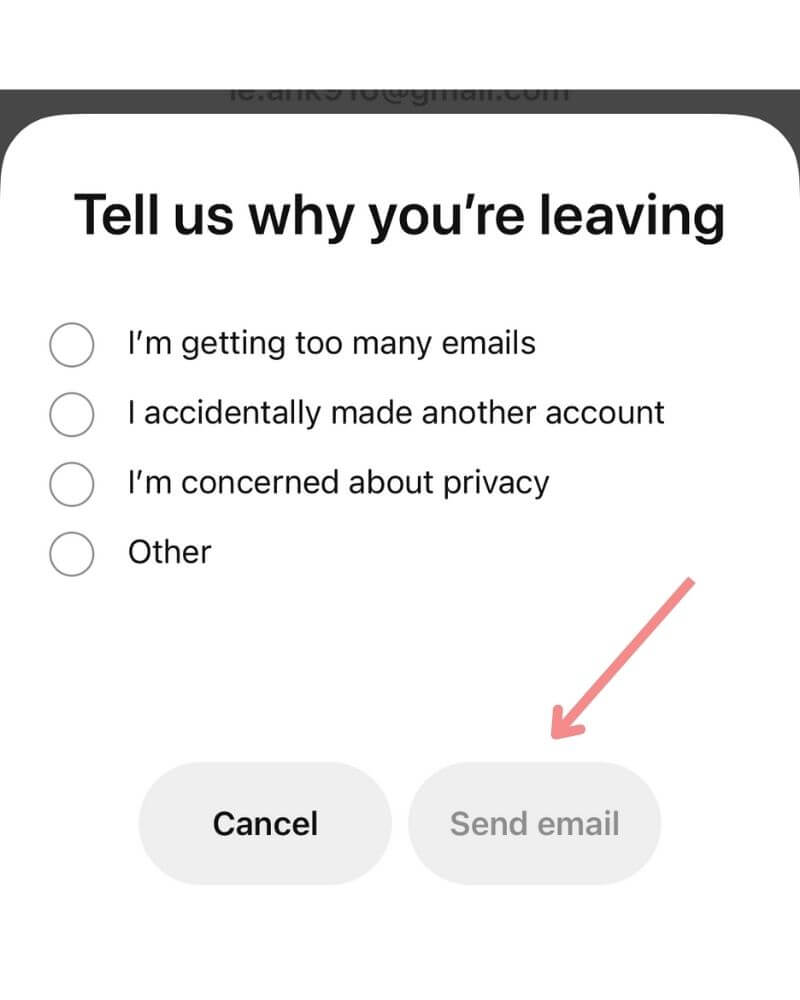
7. Once you receive the email from Pinterest, read through it and click the Yes, delete account button to officially delete your account!
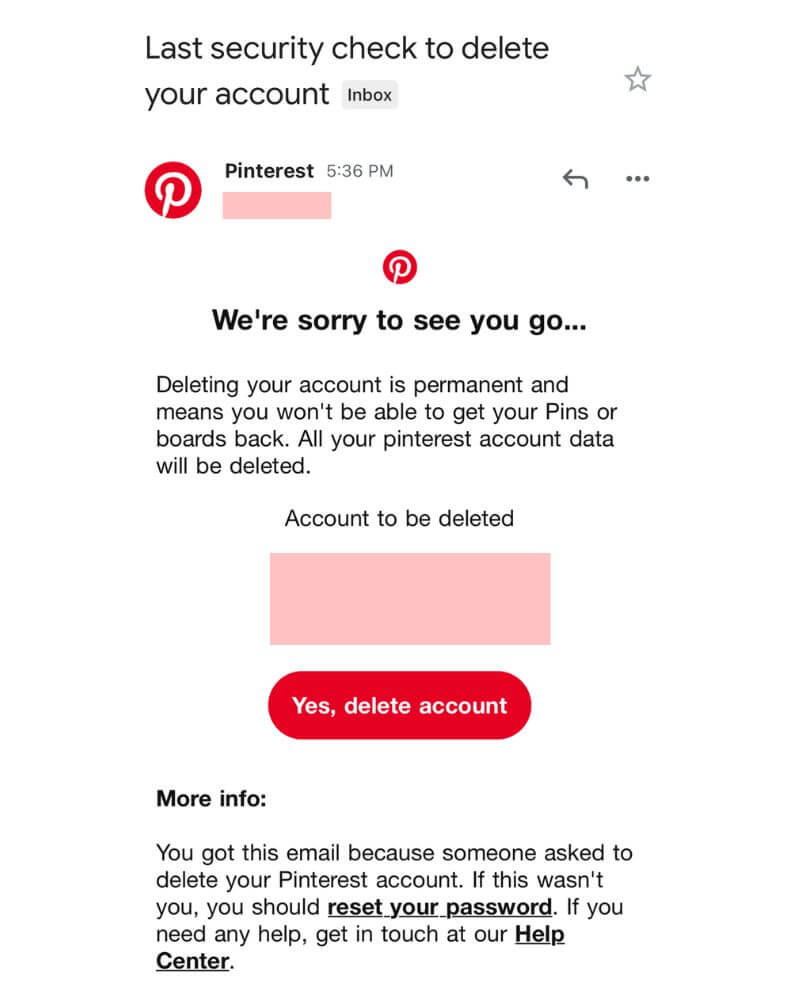
How to recover a deleted Pinterest account
Once you delete your Pinterest account by clicking the button in the email sent to you, you still have 14 days until your account data is officially deleted for good.
If you change your mind within these 14 days, you can log back into your Pinterest account with your email and password and a reactivation link will be sent to your email.
However, if you wait beyond these 14 days, your account is officially deleted and non-recoverable.
Conclusion
I hope this post helps you to easily navigate deleting your Pinterest account if that’s what you wish to do! Again, if you’d like to give Pinterest marketing a shot, I recommend that you start out with these posts!
If you have any questions, be sure to leave them in the comments below!
If you want more valuable Pinterest information so you can skyrocket your success, read more on my blog or join my email list (I provide some of my MOST VALUABLE INFORMATION to my email list!)
I hope to see you around again soon. Thanks for reading!
Leah Marie


I have an old Pinterest account I would like to retrieve.
in attempting to retrieve said account, Google decided to help me and creat a new account.
I want to delete new account
and retrieve old account.
on the new account I could find no way to delete.
Hi Kimberly! That’s odd that you couldn’t find a way to delete a new account! You could try logging in on a different device (ex. computer, mobile) and see if that works, but if it doesn’t, you can always contact Pinterest and I’m sure they’ll be able to help you!