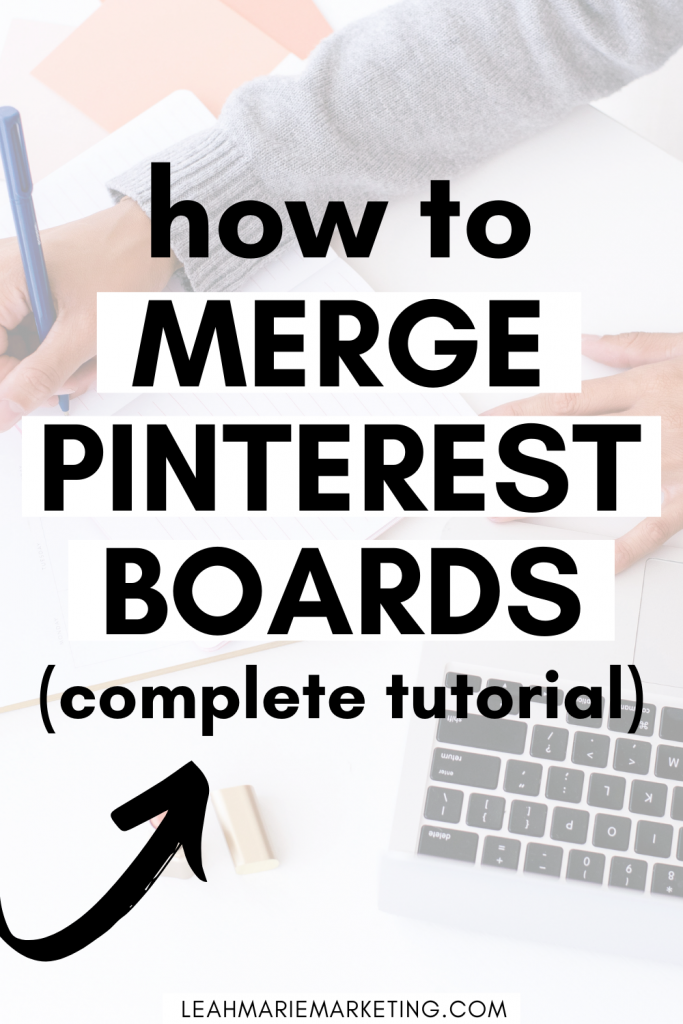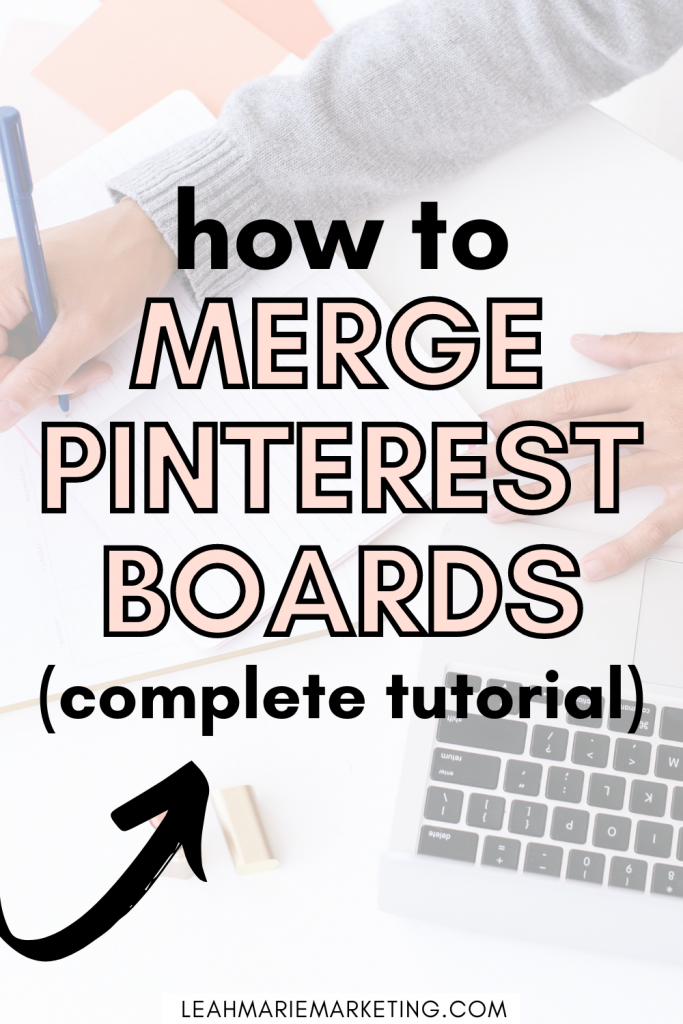- What does it mean to merge boards on Pinterest?
- What happens when you merge Pinterest boards?
- What is the benefit of merging boards?
- Do you have to merge boards to move pins from one board to another?
- Things to note before merging boards
- How to merge Pinterest boards
- Can you unmerge Pinterest boards?
- Can you merge sections on Pinterest?
- Conclusion
Did you know that you can merge boards on Pinterest?
This useful feature comes in handy when you’re organizing or editing your Pinterest boards!
Thankfully, merging your boards is not difficult at all.
This post will walk you through exactly how to merge Pinterest boards so you can easily do it on your own!
Let’s dive in.
Please note: Pinterest is always changing, and while I try my best to update my posts, not all information may be up to date. If you’re looking too see the most updated tips, strategies, and information, check out this resource page.
What does it mean to merge boards on Pinterest?
First of all, what does it even mean to merge boards on Pinterest?
When you merge two Pinterest boards, you are essentially combining the two individual boards and all of their content into one board.
What happens when you merge Pinterest boards?
When you merge Pinterest boards, a few things will happen:
- The board that you are merging into another board will become a section in the board you are merging it into.
- The original board that you merged will no longer exist as a separate board.
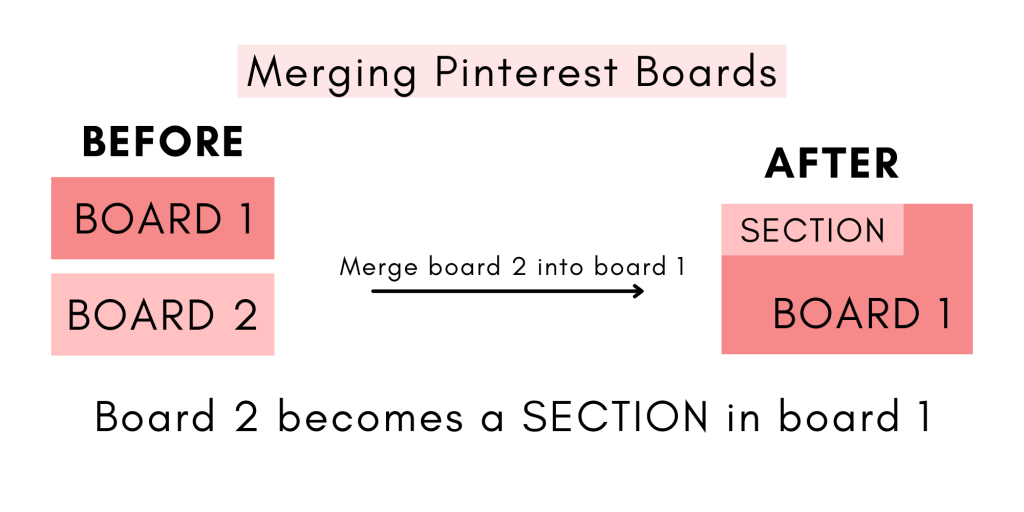
What is the benefit of merging boards?
One of the main benefits of merging Pinterest boards is that it helps with organization. I can especially see this being useful for personal accounts and pinners who use Pinterest leisurely.
Please note: Currently, you can not add descriptions to Pinterest board sections. For this reason, I do not know how this impacts Pinterest SEO. Board descriptions are an important part of Pinterest board SEO, so if you are trying to get your pins seen or ranked in Pinterest search, I would recommend having many separate and specific boards than having sections within broader boards.
Related: Complete Pinterest SEO Checklist (25+ Steps)
Do you have to merge boards to move pins from one board to another?
Can you move pins from one board to another without merging boards?
Yes!
If you’re hesitant to merge boards, this may be a great alternative option for you.
You can move pins to different boards individually or in bulk (multiple pins at once).
Here’s how:
First, click on the Pinterest board with the pins that you would like to transfer. On that board, click the “Organize” button.
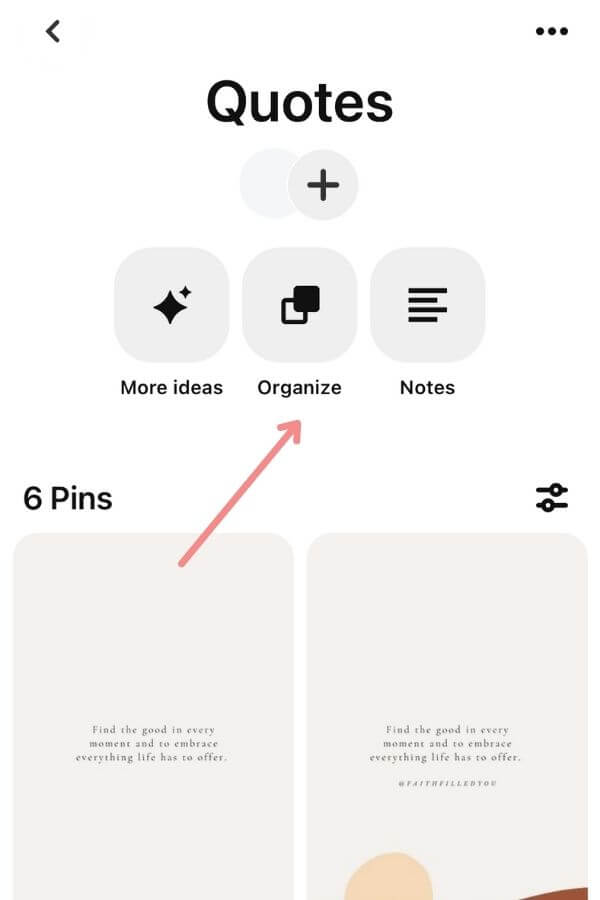
Next, select the pins that you wish to move to another board. If you would like to move all of the pins, click “Select all.”
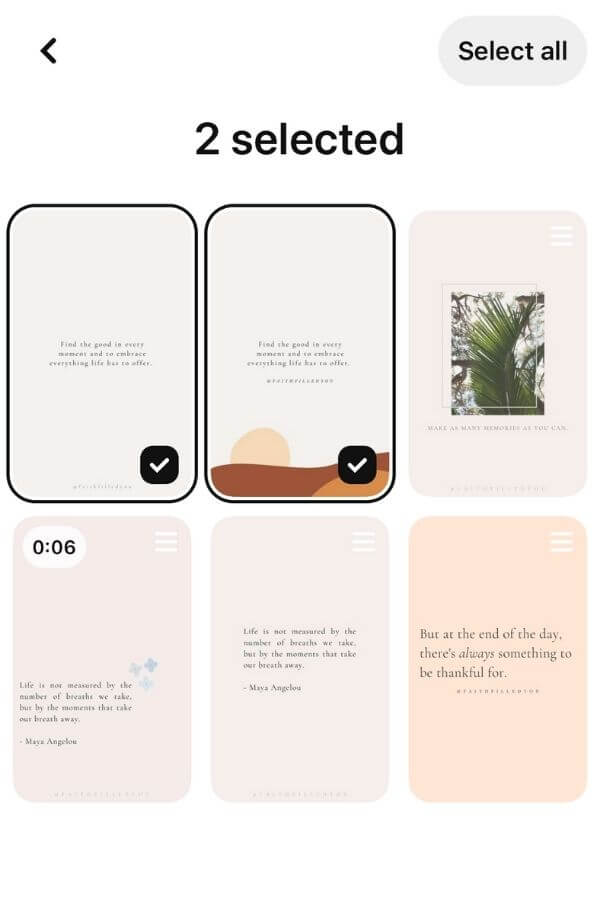
Once all of the pins you want to move all selected, click this move symbol:
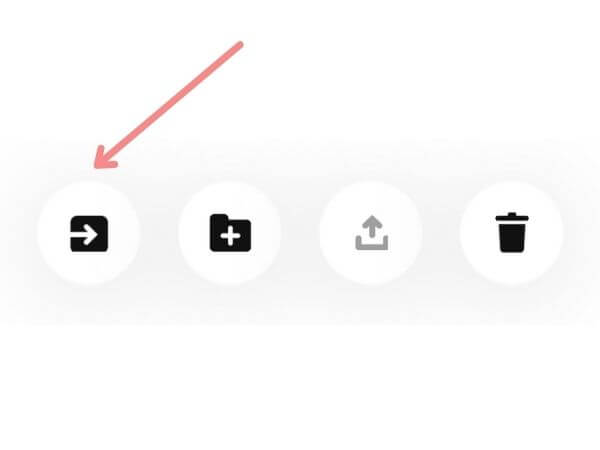
Then, select the board that you want to move the pins to.
And that’s it! Your pins should now be moved to a different board.
There are other ways that you can move pins individually to different boards, but I find this way to be the most efficient.
To change the board of a singular pin, you can also:
- Click on that pin and click the three white dots in the upper right-hand corner.
- Select “Edit pin” and where it says board, click on the board it is currently pinned to.
- A list of all of your boards should appear, and you can then select the board you want that pin saved to!
Things to note before merging boards
Before you decide to merge boards, there are a few important things you should note. (These come from this Pinterest Help Center article.)
- When you merge a board into another board, the followers of the merged board will not transfer to the new board
- If you merge a secret board with a public board, the privacy settings of the destination board will apply
- To undo a merge, you’ll need to create a new board or section and move the Pins there, one by one
Please note that point #3 means that you can’t unmerge boards. It is saying that you will need to create an entirely new board and transfer all of the pins back to it.
These things are important to consider before you merge your boards!
Tip: (If you have a Pinterest business account) Before you merge two boards, check to see if they are well-performing boards! (You can do this in Pinterest Analytics by going to Analytics > Overview > Scroll down to “Top Boards” > You can hover over boards to see their stats or toggle the stats using the dropdown.) If they are well-performing boards, I recommend leaving them be and not touching them to avoid the risk of having any negative impact on them!
How to merge Pinterest boards
Here is how to merge boards on Pinterest:
1. Decide what two boards you want to merge
You can only merge two boards at one time, so first, decide on which two boards you want to merge.
Also decide which board you want to remain the “parent board” and which board you want to become the board section.
The board that becomes a section is the board that you merge into another board.
2. Select the “Merge” option on the board you want to merge
Click on the board that you want to merge into another.
Then, click the three dots in the upper right-hand corner (or next to the board title on desktop).
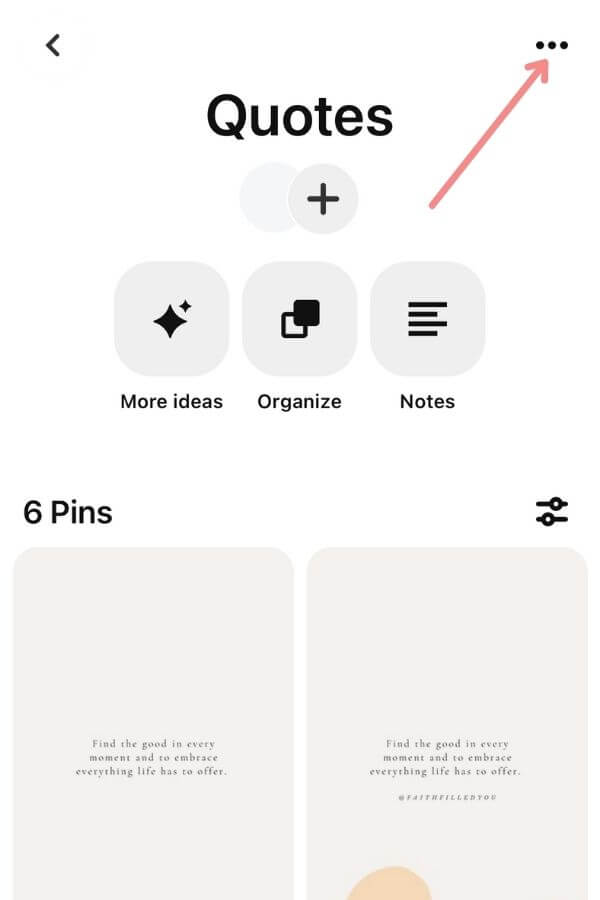
A dropdown menu should appear. Select “Merge.”
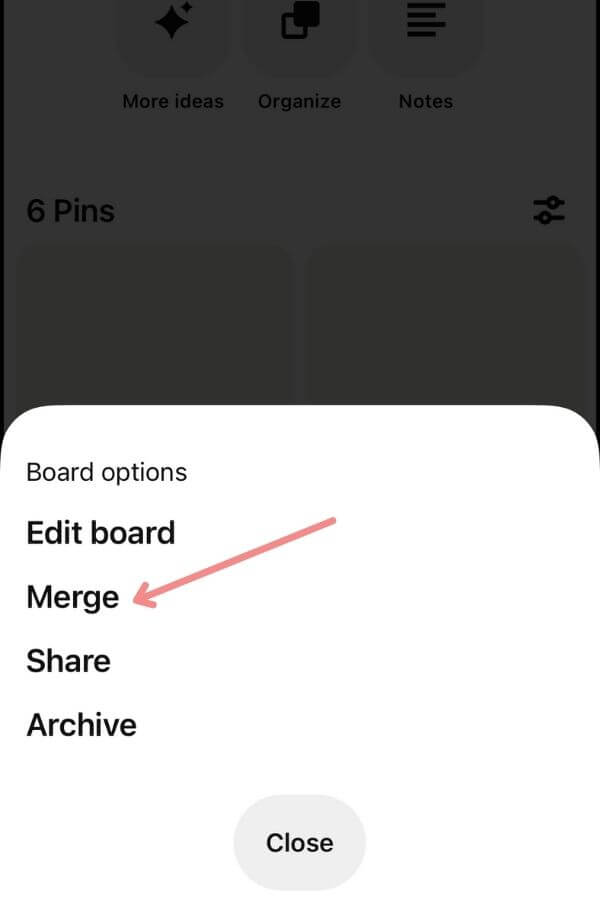
3. Select the board you want to merge into
A list of your current boards should appear.
Now, select the board that you want to merge your board into! (This is the board that will contain a board section of the current board that you are moving.)
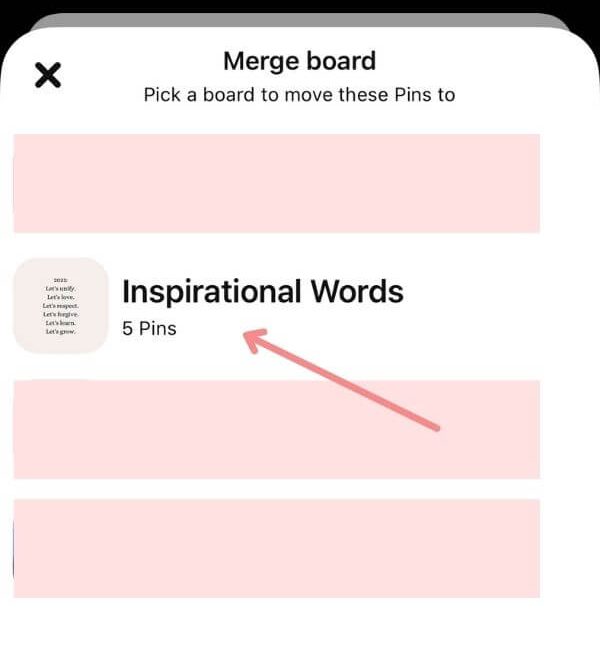
Before you finalize it, you will see this warning. Press “Merge” to proceed.
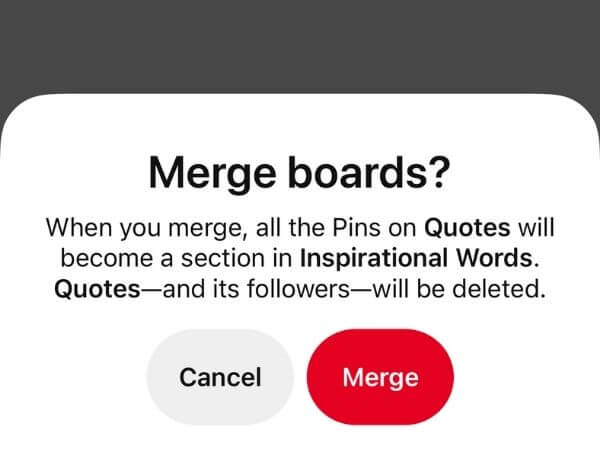
And that’s it! It’s that simple!
You can now see the board you merged as a section on the other board.
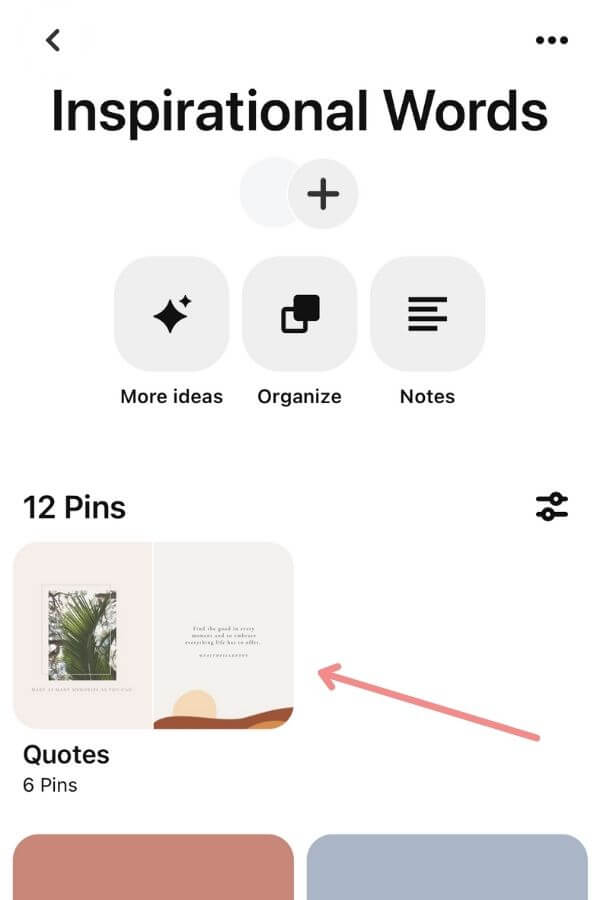
Can you unmerge Pinterest boards?
You can not unmerge Pinterest boards. So if you’re thinking about merging some boards, it’s important to note that it is final.
As Pinterest says:
“To undo a merge, you’ll need to create a new board or section and move the Pins there, one by one.”
You can, however, create a new board with the same title as the old one (or a similar one) and transfer back the pins you want using the method mentioned previously in this post!
Can you merge sections on Pinterest?
Yes, you can also merge sections to other sections on Pinterest!
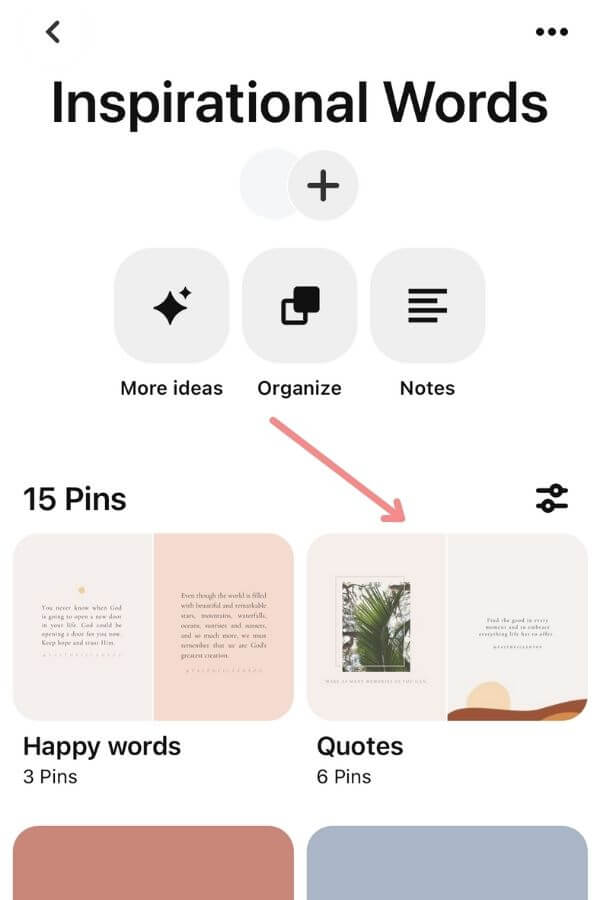
To do this, click on the section you would like to merge and click the three dots.
When you do this, you should see something like this:
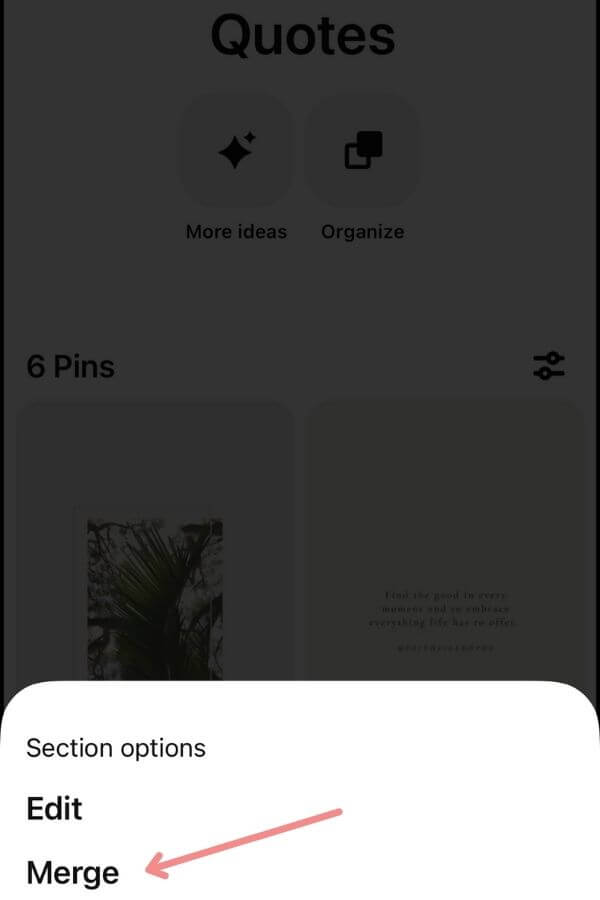
Select “Merge,” and then select the section that you wish to move your pins to.
Before you do so, you will see this pop-up. Click “Merge” to continue.
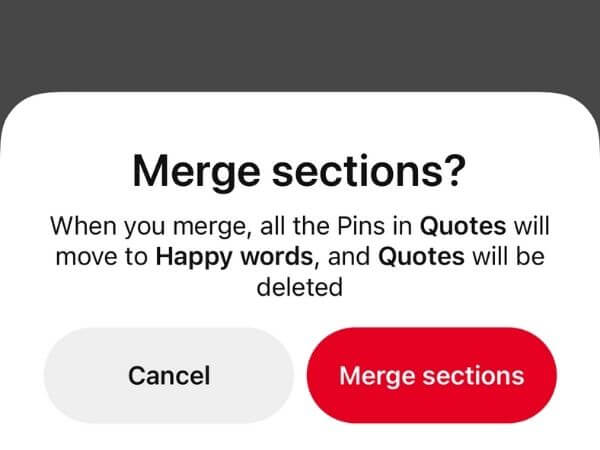
Note: You can only merge board sections to other board sections.
Conclusion
I hope that this post has helped you to merge your boards on Pinterest or move your pins where you want them!
If you have any questions, be sure to leave them in the comments below!
If you want more valuable Pinterest information so you can skyrocket your success, read more on my blog or join my email list (I provide some of my MOST VALUABLE INFORMATION to my email list!)
I hope to see you around again soon. Thanks for reading!
Leah Marie
SAVE FOR LATER!