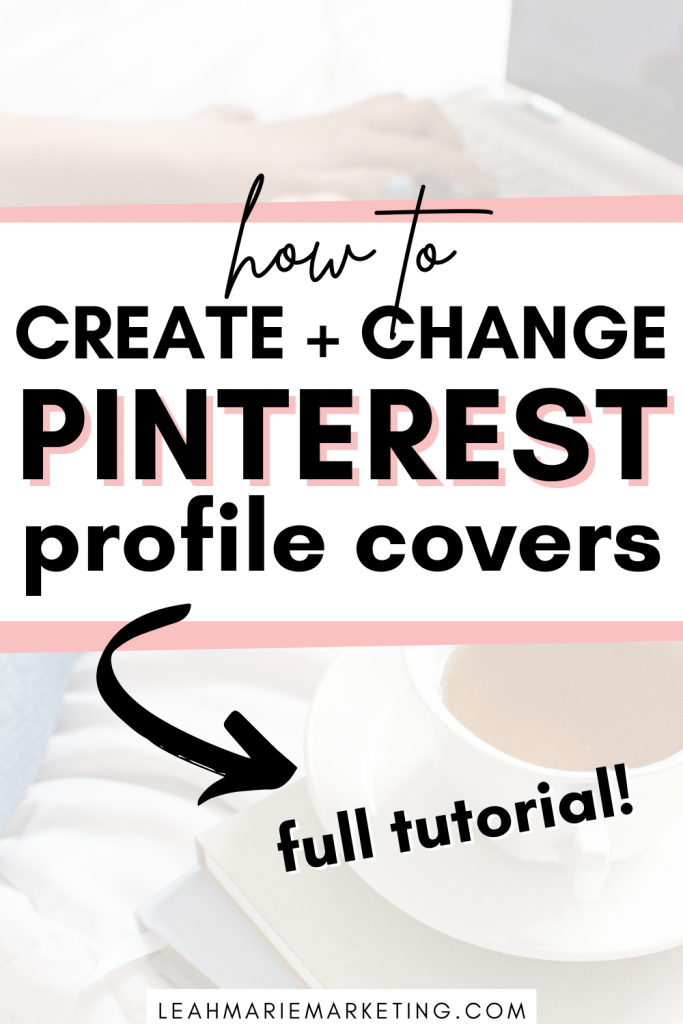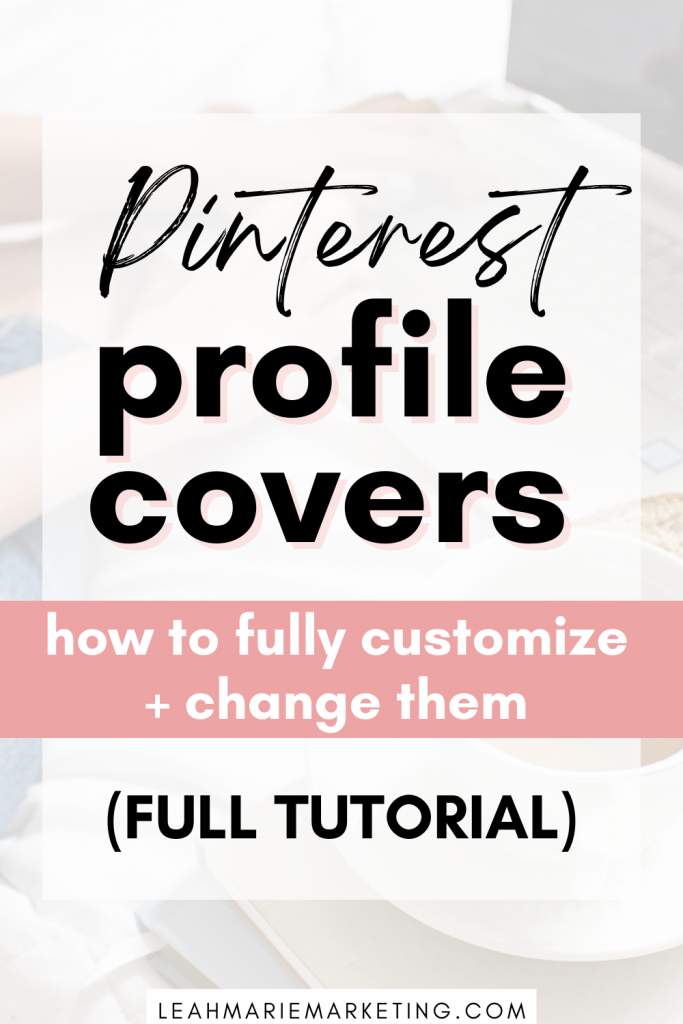- Who needs a Pinterest profile cover?
- What is the correct Pinterest profile cover size?
- Can you pick pins from a board or all of your saved pins to be your profile cover?
- How do you make a profile cover for Pinterest?
- Video Pinterest profile covers
- Pinterest profile cover design tips
- How to download your Pinterest profile cover from Canva
- How to change your Pinterest profile cover
- Conclusion
*Disclaimer: This post contains affiliate links. If you choose to make a purchase using one of my affiliate links, I will make a commission at no additional cost to you. Thank you for your support!
Pinterest profile covers are one of the first things users will see when they visit your Pinterest account.
So, it can sometimes be important to have a cover photo that highlights your blog or business and captures your audience!
This post will tell you what you need to know about cover photos and teach you how to easily make one for your Pinterest account.
Let’s dive in.
Please note: Pinterest is always changing, and while I try my best to update my posts, not all information may be up to date. If you’re looking too see the most updated tips, strategies, and information, check out this resource page.
Who needs a Pinterest profile cover?
Pinterest profile covers are currently for users with a business Pinterest account.
Users that use a personal Pinterest account do not currently have the option to have a cover photo.
Don’t know which account type is right for you? Check out my post on business vs. personal Pinterest accounts.
If you would like to create a business Pinterest account, you can do so here.
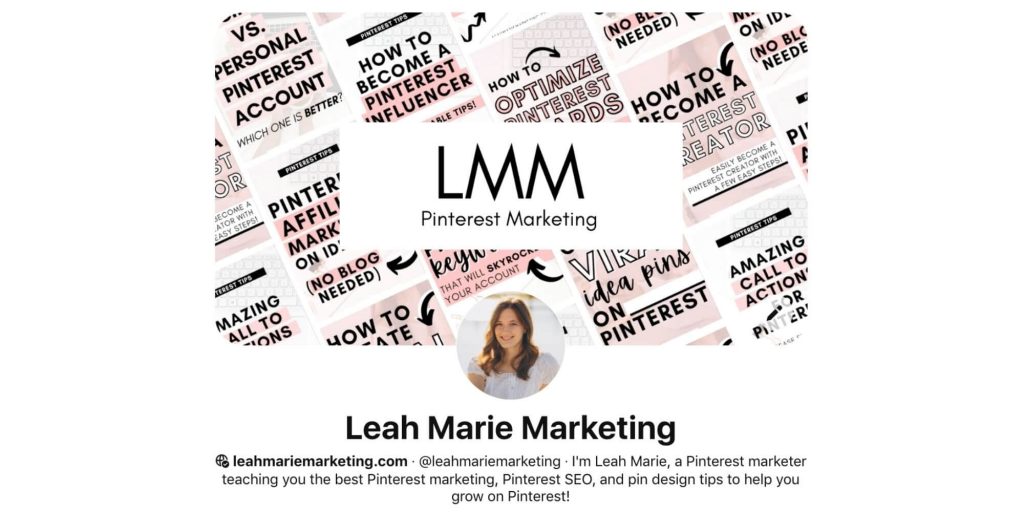
What is the correct Pinterest profile cover size?
Pinterest says that Pinterest profile covers should ideally have a 16:9 ratio horizontally and a minimum of 800 x 450 pixels.
For the sake of better quality, I have used 1600 x 900 and 1920 × 1080 pixels (which are both the 16:9 ratio).
Can you pick pins from a board or all of your saved pins to be your profile cover?
In the past, users were able to select pins from a specific board or their latest saved and created pins to be their profile cover.
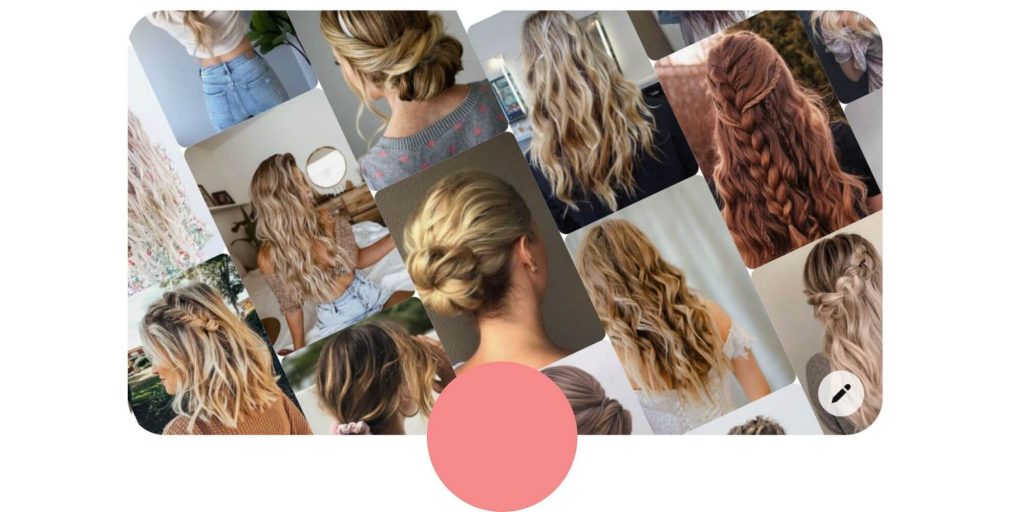
However, as of at least October 2020, users can no longer do this as Pinterest says in this article.
Now, you have to upload your own profile cover image or video.
How do you make a profile cover for Pinterest?
One of the easiest ways to create and design is using Canva.
Canva is one of my favorite online tools and I do so much with it. I even use it to create all of my pins!
Related: 20+ Best Stand-Out Canva Fonts For Pinterest Pins
Canva has a free option (which I currently use), but they also have a Canva Pro option, which includes so many unique features and access to numerous tools.
Although I have yet to try it myself, many experienced bloggers and Pinterest marketers love Canva Pro!
How to create a Pinterest profile cover in Canva
The first thing that you want to do to create your cover photo is to create a new design.
To do this, click “Create a design” at the top right-hand corner of the Canva page.
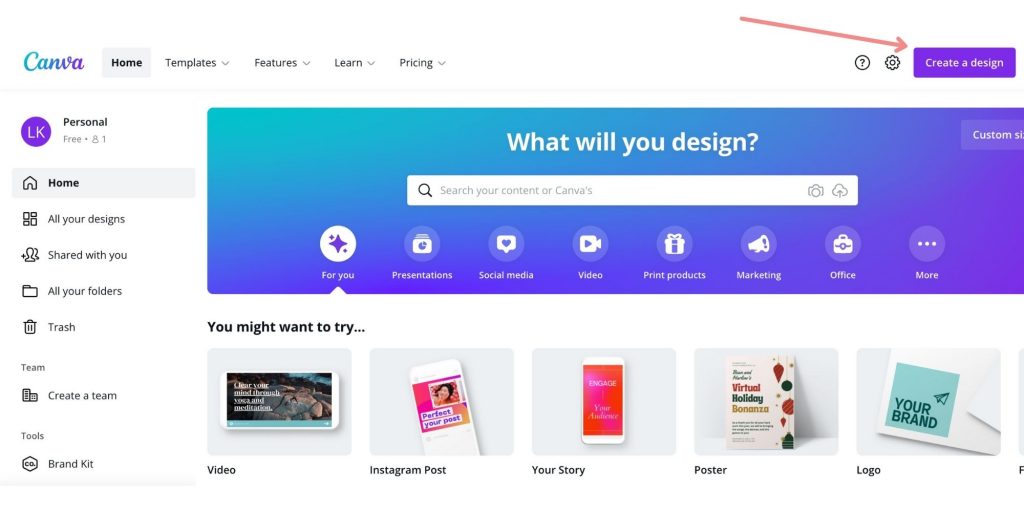
Then, click “Custom size” at the bottom of the pop-up.
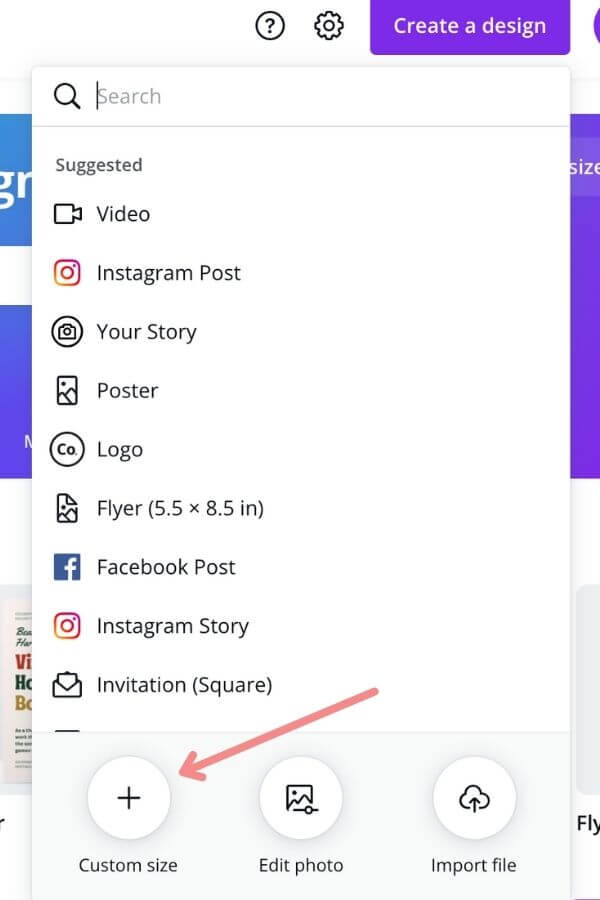
After that, type in the width and height of the pixels you wish to use. Remember to try and use a 16:9 ratio and a minimum of 800 x 450 pixels!
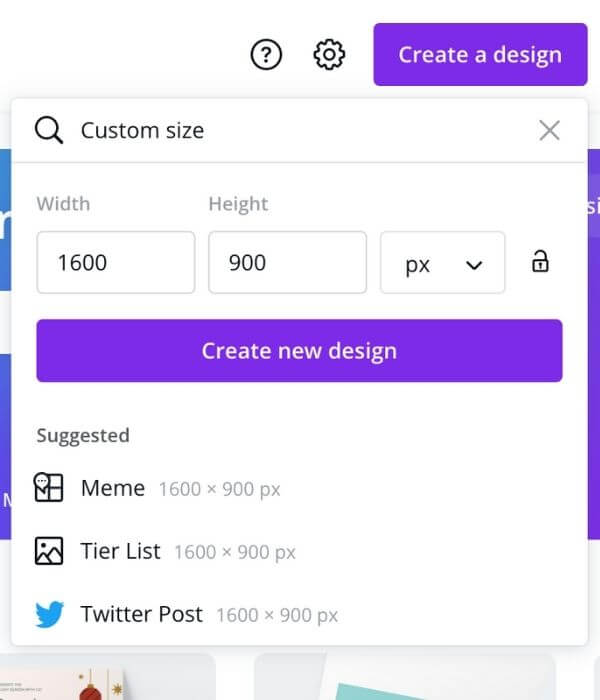
Click “Create new design.” Canva will then take you to a blank Canvas that you can design to be your cover photo!
Here’s an example of what mine used to look like for my Pinterest account:
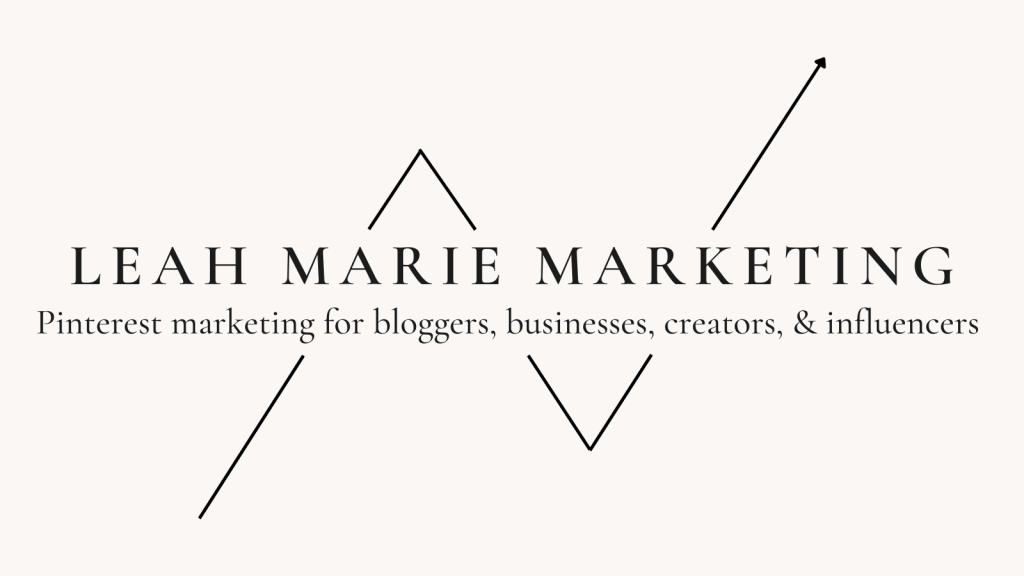
There are many different elements you can consider adding such as:
- Images
- Text
- Graphics
- Shapes
- And more!
Video Pinterest profile covers
Update 2022: Pinterest announced that users can no longer create video profile covers as of the end of February 2022. Users must create a photo profile cover instead. The information about video profile covers below is no longer relevant.
Did you know that you can create video Pinterest profile covers too?
And yes – you can do this in Canva as well!
However, first things first, can everyone have a video profile cover?
Who can create video Pinterest profile covers?
Currently, video profile covers are only available to Pinterest users who have claimed their website or social media accounts on Pinterest.
If you have a website that you want to claim on Pinterest, check out this tutorial.
If you would like to claim your social medias on Pinterest, you can learn how here.
How to create a video profile cover for Pinterest in Canva
Creating a video profile cover starts the same way as an image profile cover. Start with a new design (or old if you wish) in Canva with the suitable dimensions.
There are multiple ways to change a standard profile cover image into a video.
You can:
- Add videos (your owns or videos in Canva)
- Add GIF graphics
- Include element animations
- Include page animations
This video on Canva’s YouTube channel may help you better understand how to create videos in Canva.
There are multiple ways to create videos, and you can design it completely to your liking!
My Pinterest profile cover is currently a video for my profile cover. You can view it on my account here.
Please note: Video profile covers on Pinterest are automatically muted on your profile when users come across it. The users can then choose to unmute it if they want to. Also, be careful that you don’t use copyrighted songs as this could get you in trouble with Pinterest. It may be best to avoid music to remove this risk.
Additionally, Pinterest says that video profile covers should:
- Be a horizontal video with a 16:9 aspect ratio
- Be at least 4 seconds long and up to 5 minutes long
- 2 GB file size maximum
- Use H.264 encoding
You likely won’t need to worry about the latter two.
Pinterest profile cover design tips
You can design your profile cover in any way you want.
However, here are some of my tips that I think can be beneficial:
- Add your socials so people can find you elsewhere
On one of my accounts, on my profile cover I have an Instagram, Pinterest, and YouTube logo so that pinners who come across my account know that they can find me on those platforms too.
Tip: Try to keep your social media handles the same across different platforms. It can help users to find you easier!
You can see how I did this here in the bottom left-hand corner of one of my profile covers. (These social media logos can be found when you search for them in the “Elements” tab in Canva!)
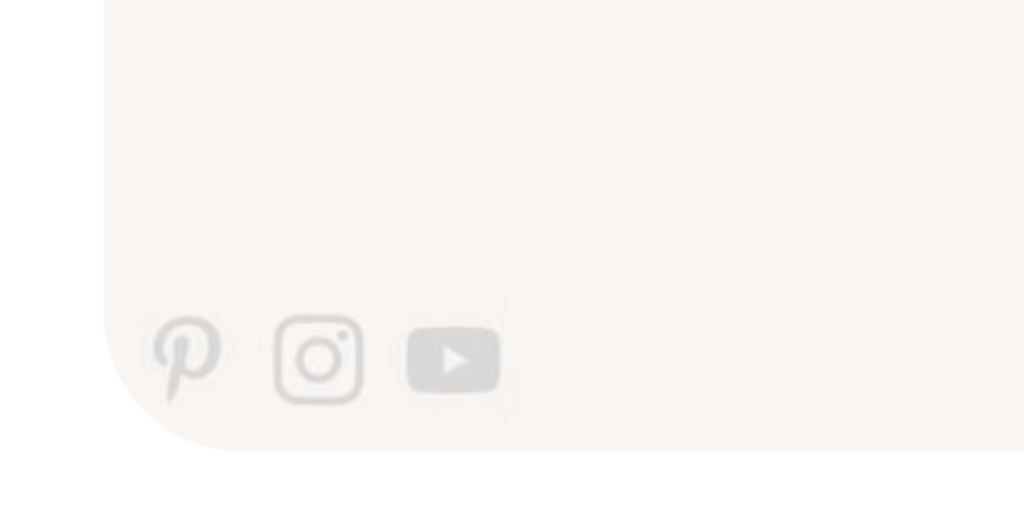
- Reflect you and your brand
There are a variety of ways you can do this. You can utilize color, text, images, aesthetics, branding elements, videos, and more to make a cover that is unique to you and what you offer!
- Consider mobile sizes and covered areas
A majority of Pinterest users use the mobile app, and those screens are often pretty tiny.
Take this into consideration.
Be sure not to include words that are too tiny for people to read!
Additionally, certain parts of the profile may be covered by your profile image, like this:
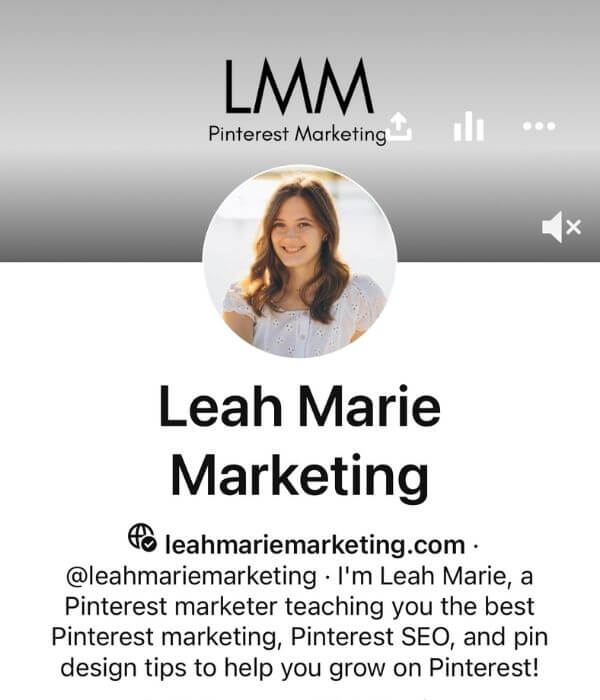
When you’re designing your cover, be sure not to put important information, images, or more where they may be covered!
How to download your Pinterest profile cover from Canva
To download your profile cover from Canva, click the “Download” button.
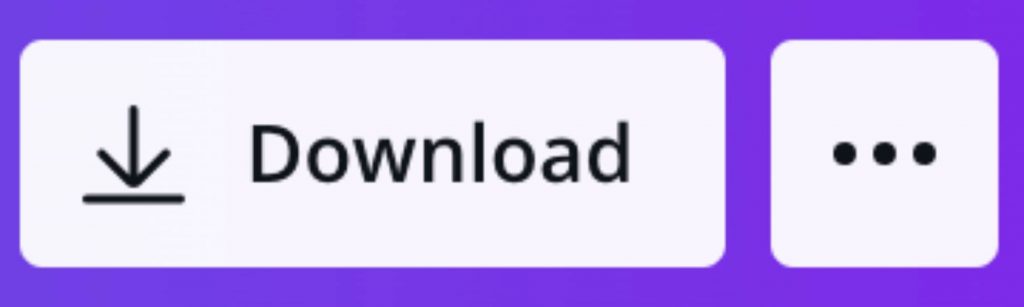
Next, select your file type.
For images I suggest using PNG.
For videos you will want to use MP4 video.
If you need to select a certain page of pages to download, be sure to do so.
Then, download your file.
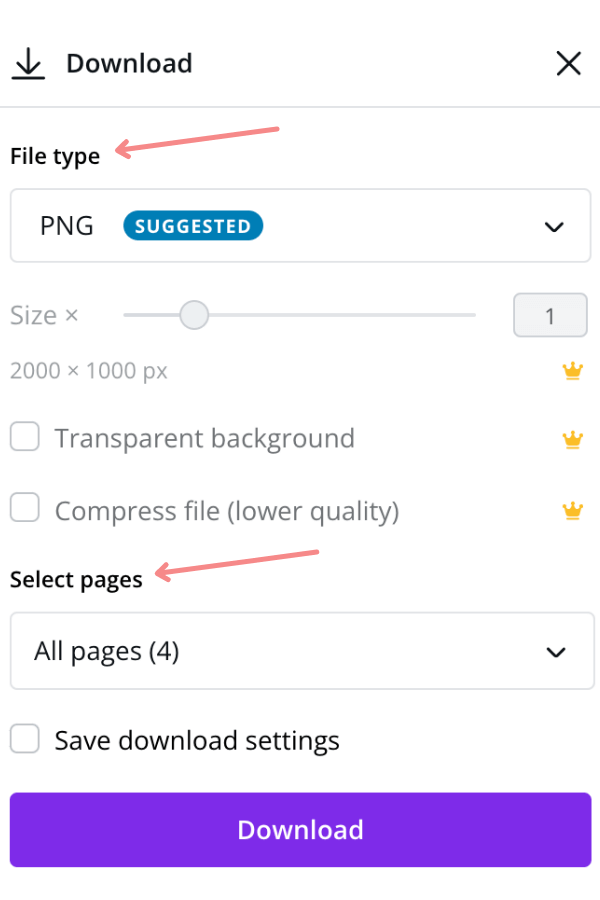
How to change your Pinterest profile cover
Changing your Pinterest cover photo is very simple!
To change your profile cover on desktop, first go to your Pinterest profile.
Then, on your current profile cover image, click on the pen symbol in the bottom right-hand corner.
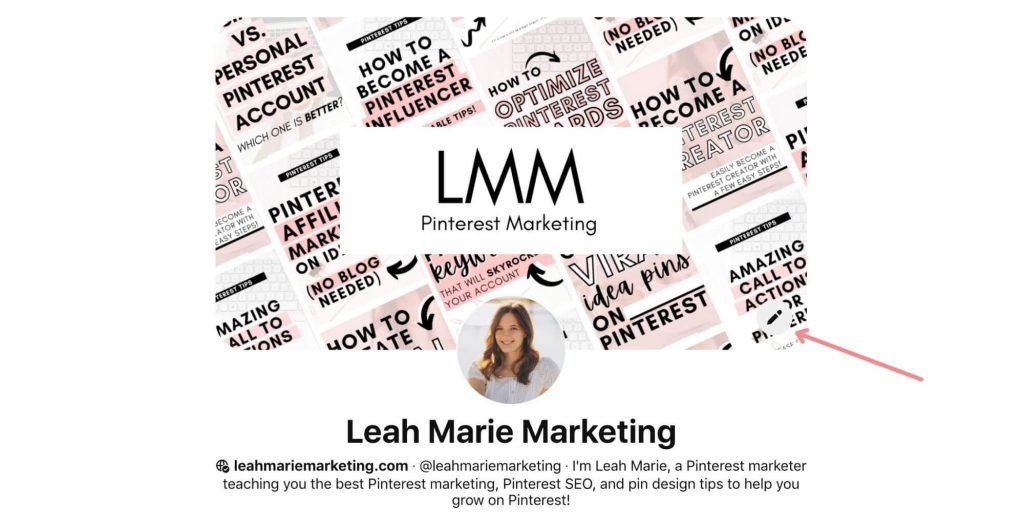
You will then be instructed to upload a file. Either drag and drop your file or click the “Upload from your computer” button. Then, add the file.
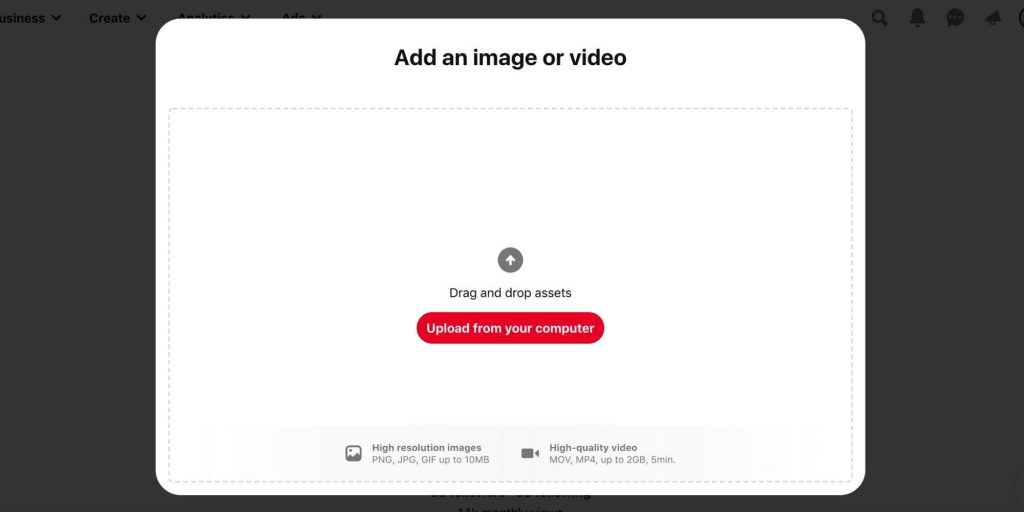
Pinterest will show you a preview of the file you selected. If everything looks how you want it, click the “Save” button in the bottom right-hand corner.
That’s it!
Now, your new Pinterest profile cover should be displayed on your Pinterest account.
Conclusion
I hope that this post has helped you to create a beautiful Pinterest cover photo for your Pinterest account!
Have any questions or tips? Be sure to leave them in the comments below!
If you want more valuable Pinterest information so you can skyrocket your success, read more on my blog or join my email list (I provide some of my MOST VALUABLE INFORMATION to my email list!)
I hope to see you around again soon. Thanks for reading!
Leah Marie
SAVE FOR LATER